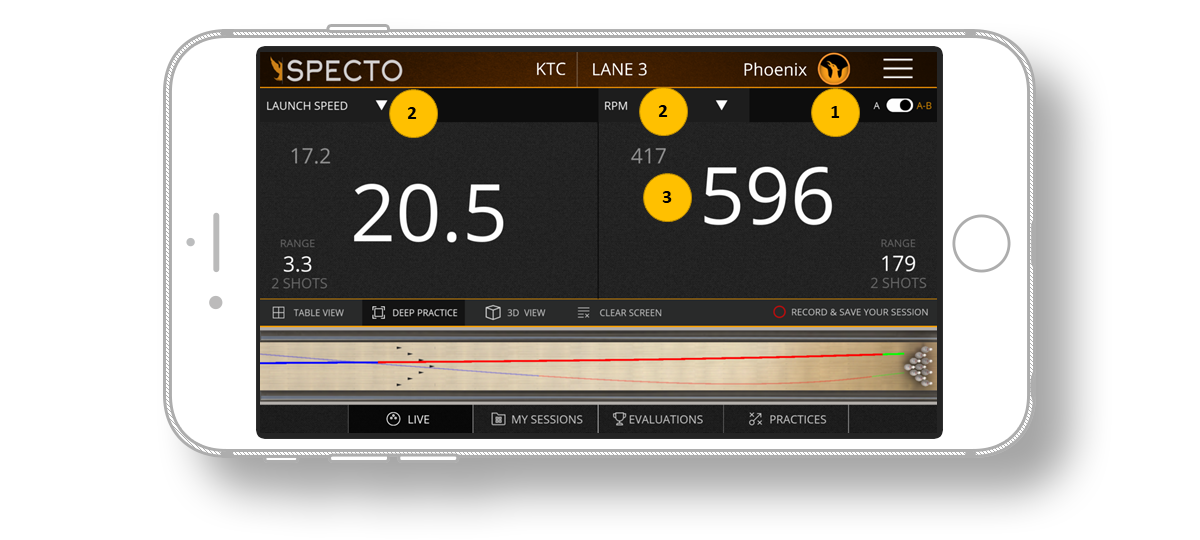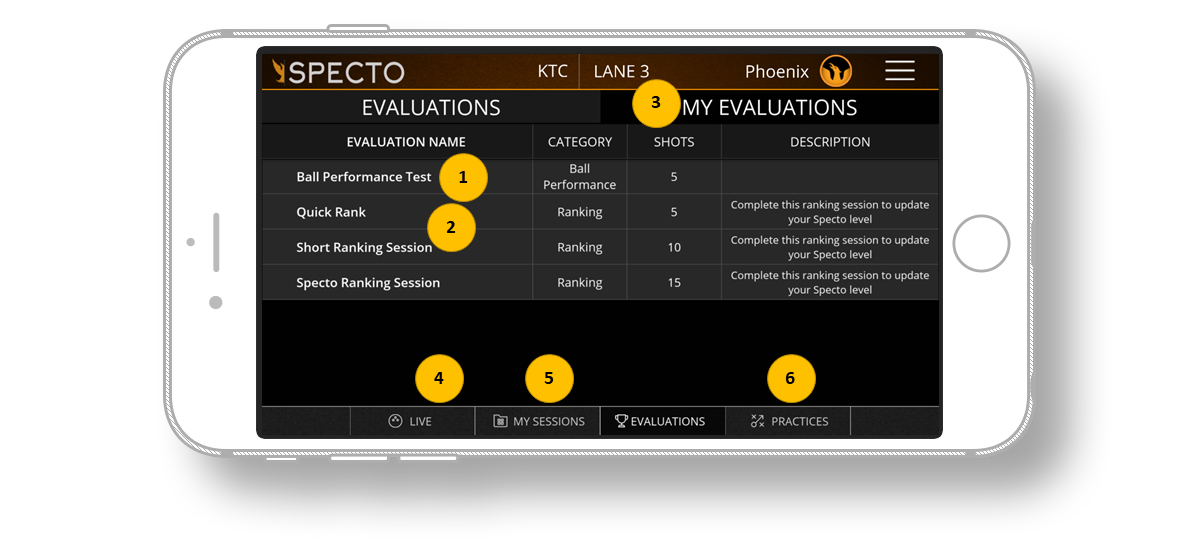SPECTO PERFORMANCE TUTORIAL
GETTING STARTED / Main Page
1.Tapping WORLDS starts your WORLDS Game
2.Tapping CHALLENGES will take you to the challenge lists.
3.Tapping PERFORMANCE will take you to table data view of your shot where you can reach your performance data, deep practice screens and practice packs
GETTING STARTED / TOP MENU
1.The Specto logo takes you one step back
2.Tap the center name to change centers or the lane number to change lane selection
3.Your name or logo will open your profile and statistics page
4.Tapping on Hamburger Menu enables to reach tutorials, settings, logout and many more functions
INTERFACE
1.Toggle between 6 or 10 data point view. The score screen is available at LaneTalk enabled centers
2.Change your center and lane selection
3.Switch to Deep Practice view
4.Switch to 3D view
5.Clear data from screen
6.Shot view: You can view your shots. Blue shows skid, red shows hook and green shows roll phase
TABLE VIEW DATA POINTS
1.Foul Line: The ball position calculated back to where the ball crossed the foul line.
2.Arrows: Ball position at 15 feet. For most people this is where the person is targeting. It is good to be able to consistently hit different targets all the way from 1 to 25.
3.Breakpoint Board: Ball position at the furthest point away from the center of the lane. The desired position varies depending upon the lane condition, bowling ball and the bowler’s dynamics (speed and revs).
4.Breakpoint Distance: The distance the ball was at the breakpoint. Much like the breakpoint board this will vary largely based on the variables of condition, ball and player.
5.Entry Board: The ball position at 59.5 feet. The strikes percentage is highest when hitting the pocket between 16.5 and 17.5 but varies depending on the speed and angle of the bowling ball.
6.Launch Angle: The direction the ball is going in the front part of the lane. Zero would be the ball going straight down the lane, a negative number means it is going towards the gutter, a positive number towards the headpin. The number should be relative to how you play the lanes, the more you play outside the lower the number will be, the more inside you play the higher negative number you will see.
7.Impact Angle: The angle of the ball between 57 and 59.5 feet.
8.Launch Speed: The speed the ball is in the front part of the lane. Most professionals range between 17.5 and 21 mph with a range of less than .5 mph. It is also important that you can vary this speed to help match up to different lane conditions.
9.Entry Speed: The speed the ball is going when it hits the pins. The ball will lose between 3 and 4 MPH when traveling down the lane.
10.RPM: Rotations Per Minute: A calculated number that calculates the revs of the player based on a number of factors. Environmental factors can change the number dramatically so it should only be used as a reference point during normal conditions.
table view 6 data points
1.6 data points view
table view score data
1. Name and score data from scoring system via Lane Talk (Lane Talk has to be enabled for this feature)
TABLE VIEW RECORDING
If you wish to record your shots:
1. Click “Record & Save Your Session”
You can pause the recording by tapping pause – and start recording again.
You can save your shots by tapping the red button again.
You can rename your session before you save by tapping on the pen icon at the popup.
2. My Sessions – this is where you view your saved sessions
3. Evaluations: Create and save ranking sessions and ball performance tests.
Ranking sessions are useful for understanding an individual’s skill level. These can also be used to help you
understand what parts of your game to work on.
4. Practice Sessions – a set of organized practices that can be used to work on different skill sets. Click and
select the desired practice and follow the steps.
DEEP PRACTICE
1.Toggle between focus views
2.Select the data you want to focus during your Deep Practice
3.Shows the information for the data point selected
Dual Deep Practice mode is used to minimize the number of factors to only 2
1.Previous shot for focus area A.
2.Current shot info for focus area A.
3.Previous shot for focus area B.
4.Current shot info for focus area B.
3-D VIEW
3D view is a more visually appealing view that shows you similar information as the live view.
1.Launch Data – Ball speed, position, and revs in the front part of the lane.
2.Launch Speed – Ball speed data for the front part of the lane.
3.Hook Data – Information showing where the hook phase starts. Ball speed, position, and distance at the start of the hook phase (or end of skid phase).
4.Roll Data – Information showing where the roll phase starts. Ball speed, position, and distance at the start of the roll phase (or end of hook phase).
5.Entry Speed – Ball speed data at the pins.
EVALUATIONS
Ranking sessions will update your level ranking after 30 shots. Helps you understand your strengths and weaknesses and know what part of your game to focus on next.
1.Ball Performance Test – an analysis tool to compare bowling balls
2.Select a ranking type – each ranking is the same, the only variation is the total number of shots.
3.My Evaluations – you can view your past evaluations by clicking this tab
4.Live View – click here to return to live view.
5.My Sessions – Manage any of your previous sessions. You can view, delete, or add notes for any session.
6.Practices – click here to go to practice sessions.
PRACTICES
Practices are a predetermined set of shots with a purpose in mind. Choose the category you want to focus on and select a practice session in that area.
1.Choose a practice: select a category to work on
2.Live View – click here to return to live view.
3.My Sessions – manage any of you previous sessions. You can view, delete, or add notes for any session.
4.Evaluations – click here to go to a ranking evaluation session.
STATISTICS
1.Tapping on your name or MY PROFILE from the hamburger menu enables you to reach your statistics. You need to complete at least one evaluation.
2.In the PERFORMANCE statistics screen you can check your Power Score, Accuracy Score and lots of details about your shots.